目录
简介
本系列是windows系统下、采用ArkTS语言、ArkUI框架、deveco studio编译器学习纯鸿蒙软件研发,采用API version 9进行。本小节主要了解一个ArkTS项目的项目结构,以及如何创建一个ArkTS项目进行一些相关的操作。纯小白,一步步学习,记录一下过程便于查询。
1.ArkTS项目结构
按照上一节鸿蒙软件开发1-1 从零入门到hello world-CSDN博客我们已经创建了hello world工程,接下来根据创建的工程了解ArkTS项目结构。
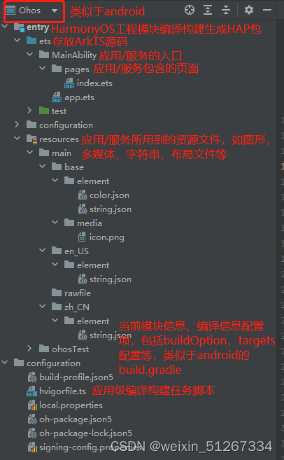
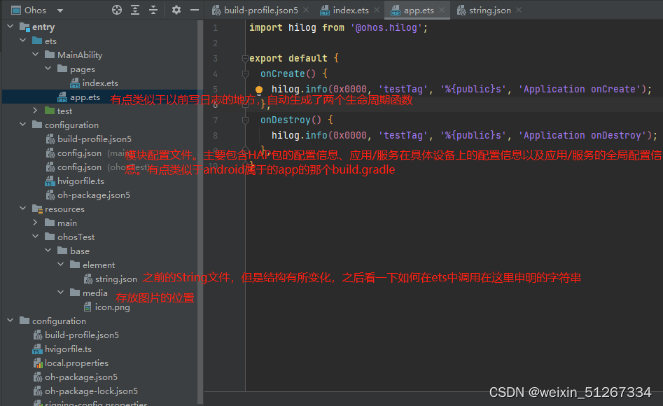
可以联想一下android相关的结构,能更好的理解每个结构的作用。
2.构建ArkTS项目
之前的工程创建完成后,运行后是hello world界面,接下来我们了解下项目入口在哪里,如何构建一个界面,界面构建逻辑,界面间的跳转等。
2.1 构建界面
2.1.1工程界面解析
工程同步完成后,在"Project"窗口,切换到"Ohos"窗口,项目结构如上所示,打开"entry > src > main > ets > pages ",下方有一个"index.ets"文件,该文件即为我们的第一个界面,是创建工程时自动生成的,同时该文件也是我们项目的入口。
// index.ets
@Entry
@Component
struct Index { ------>类似于以前的Class加上文件名
@State message: string = 'Hello World'-------》目前看是声明变量的方式,
下方对其进行了调用,申明形式为@State 变量名:变量类型=变量值(不一定对,如果不对之后修改)
build() {------>固有格式?
Row() {------>行:布局方式
Column() {---->列:布局方式
Text(this.message)------->Text组件,类似于TextView,调用了上方申明的变量message
.fontSize(50)---->Text的样式设置字体大小
.fontWeight(FontWeight.Bold)------>Text的样式设置,字体加粗
}
.width('100%')------>Column的宽度设置,高度不设置就类似于android的wrap_content
}
.height('100%')------>Row的宽度设置,宽度不设置就类似于android的wrap_content
}
}
按照对该界面的解析,此处界面布局有点类似于采用Row代表行,Column代表列,以类似于画表格的逻辑进行布局,此处的组件和布局的样式都直接混写,不知道后续是否会如JS和CSS一样分开,还是如android布局和Activity分开。
2.1.2构建新界面
到这里可以根据这种方式尝试自己去搭建一些界面框架了,打开项目结构列表,点击"entry > src > main > ets ",右键点击"pages "文件夹,选择"New > ArkTS File",命名为"main",点击"Finish",文章目录结构如下,搭建分块界面如下。
@Entry
@Component
struct Main {
build() {
Column() {
Row(){
//顶部条
}.width('100%').height('50px').backgroundColor('#FF0000')
//下方
Row(){
Column(){
//左侧条
}.width('50px').height('100%').backgroundColor('#00FF00')
Column(){
//上方布局
Row(){}.width('100%').height('50%').backgroundColor('#999999')
//下方布局
Row(){
Column(){
//上方收缩条
Row(){}.width('100%').height('50px').backgroundColor('#000000')
//下方主体
Row(){}.width('100%').height('100%').backgroundColor('#0000FF')
}.width('100%').height('100%')
}.width('100%').height('50%')
}.width('100%').height('100%')
}.width('100%').height('100%')
}
.height('100%')
}
}
同时修改了index界面:
@Entry
@Component
struct Index {
@State message: string = 'Hello World'
build() {
Row() {
Column() {
Text(this.message)
.fontSize(50)
.fontWeight(FontWeight.Bold)
Button(){
Text('Next').fontSize(30).fontWeight(FontWeight.Bold)
}.type(ButtonType.Capsule).margin({top:20})
.backgroundColor('#000000')
.width('40%')
.height('5%')
Text(this.message).fontSize(50).fontWeight(FontWeight.Bold)
}
.width('50%')
.backgroundColor('#FF0000')
Column(){
Text(this.message)
.fontSize(50)
.fontWeight(FontWeight.Bold)
Button(){
Text('Next').fontSize(30).fontWeight(FontWeight.Bold)
}.type(ButtonType.Capsule).margin({top:20})
.backgroundColor('#000000')
.width('40%')
.height('5%')
Text(this.message).fontSize(50).fontWeight(FontWeight.Bold)
}
.width('50%')
.backgroundColor('#00FF00')
}
.height('100%')
}
}
两个界面预览如下:
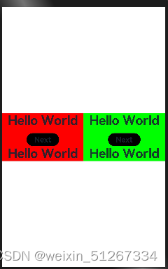
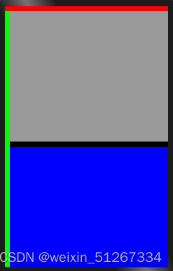
2.1.3界面配置
配置主要是界面路由的配置,打开"entry > configuration>config.json(main) ",在文件中的"js"标签下的"pages"标签下配置第二个页面的路由"pages/main"。示例如下: (此处有误:参考鸿蒙开发2-2 开发前的配置与准备-CSDN博客中的3路由跳转中的3路由跳转)
"js": [
{
"mode": {
"syntax": "ets",
"type": "pageAbility"
},
"pages": [
"pages/index",
"pages/main"-------->添加了这,目前指南采用的貌似是API8,
和我的结构不同,不知道配置是否正确
],
"name": ".MainAbility",
"window": {
"designWidth": 720,
"autoDesignWidth": false
}
}
]
2.2 实现界面跳转
界面间跳转主要通过页面路由Router来实现,页面路由router根据页面url找到目标页面,从而实现跳转。
(1)使用页面路需要先导入Route模块:import router from '@ohos.router'。
(2)给按钮添加点击事件,使用.onClick函数。
(3)通过路由push跳转界面。(此处有误:参考鸿蒙开发2-2 开发前的配置与准备-CSDN博客中的3路由跳转)
按步骤可以实现两个界面之间的相互跳转,实现后代码如下:
index.ets:
import router from '@ohos.router';//引入route模块
@Entry
@Component
struct Index {
@State message: string = 'Hello World'
build() {
Row() {
Column() {
Text(this.message)
.fontSize(50)
.fontWeight(FontWeight.Bold)
Button(){
Text('Next').fontSize(30).fontWeight(FontWeight.Bold)
}.type(ButtonType.Capsule).margin({top:20})
.backgroundColor('#000000')
.width('40%')
.height('5%')
.onClick(()=>{//跳转事件
router.push({url:'pages/main'});//跳转
})
Text(this.message).fontSize(50).fontWeight(FontWeight.Bold)
}
.width('50%')
.backgroundColor('#FF0000')
Column(){
Text(this.message)
.fontSize(50)
.fontWeight(FontWeight.Bold)
Button(){
Text('Next').fontSize(30).fontWeight(FontWeight.Bold)
}.type(ButtonType.Capsule).margin({top:20})
.backgroundColor('#000000')
.width('40%')
.height('5%')
Text(this.message).fontSize(50).fontWeight(FontWeight.Bold)
}
.width('50%')
.backgroundColor('#00FF00')
}
.height('100%')
}
}
main.ets:
import router from '@ohos.router';//引入route模块
@Entry
@Component
struct Main {
build() {
Column() {
Row(){
//顶部条
}.width('100%').height('50px').backgroundColor('#FF0000')
//下方
Row(){
Column(){
//左侧条
}.width('50px').height('100%').backgroundColor('#00FF00')
Column(){
//上方布局
Row(){}.width('100%').height('50%').backgroundColor('#999999')
//下方规划
Row(){
Column(){
//上方收缩条
Row(){}.width('100%').height('50px').backgroundColor('#000000')
//下方界面
Row(){
Button(){
Text('BACK').fontSize(30).fontWeight(FontWeight.Bold)
}.type(ButtonType.Capsule).margin({top:20})
.backgroundColor('#000000')
.width('40%')
.height('5%')
.onClick(()=>{//点击事件
router.push({url:'pages/index'});//跳转回原界面
})
}.width('100%').height('100%').backgroundColor('#0000FF')
}.width('100%').height('100%')
}.width('100%').height('50%')
}.width('100%').height('100%')
}.width('100%').height('100%')
}
.height('100%')
}
}
实现效果:
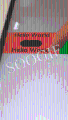
本文来自极简博客,作者:青春无悔,转载请注明原文链接:鸿蒙了解ArkTS项目结构 实现ArkTS项目
