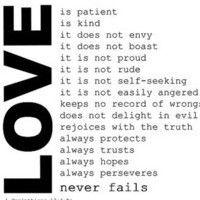At some point in your coding journey, you may encounter a ModuleNotFoundError. This error occurs when you try to import a module that Python cannot find in its search path. It can be frustrating, but fear not! In this article, we will explore some common causes of this error and provide you with practical solutions to address it.
Understanding the ModuleNotFoundError
Before we dive into the fixes, let's briefly understand why this error occurs. When you write code that imports a module, Python searches for that module in certain paths defined by the sys.path variable. These paths typically include the current working directory, Python's built-in library modules, and any additional paths you explicitly provide.
If Python fails to locate the module in any of these paths, it raises a ModuleNotFoundError. This error usually indicates one of three things:
- The module is not installed in your Python environment.
- The module is installed but under a different name.
- The module is present, but the import statement contains a typographical error.
Now that we have a basic understanding of the error, let's explore some ways to fix it.
1. Check the Module Installation
The first and simplest solution is to ensure that the module you are trying to import is installed in your Python environment. You can use the pip package manager, which comes bundled with Python, to install missing modules. Open your terminal or command prompt and run the following command:
pip install <module_name>
Replace <module_name> with the actual name of the module. This will download and install the module from the Python Package Index (PyPI). Once installed, you should no longer encounter the ModuleNotFoundError.
2. Check the Module Name
Sometimes, the module you want to import may have a different name than you expect. For example, the popular data manipulation library is commonly known as pandas, but its official name on PyPI is pandas-datareader. To avoid confusion, it is essential to double-check the module's actual name.
You can verify the correct name by searching for the module on PyPI or by consulting its official documentation. Once you have verified the module's actual name, ensure that your import statement matches it precisely. Making this adjustment will resolve the ModuleNotFoundError.
3. Verify the File Path
Another common mistake that can lead to a ModuleNotFoundError is specifying an incorrect file path while trying to import a module. This commonly happens when you are working with multiple files or directories.
Double-check the file path or directory structure to ensure that the module is located in the correct location. If the module is stored in a different directory, you will need to provide the correct relative or absolute file path in your import statement.
4. Debugging with sys.path
The sys.path variable holds a list of directories that Python searches for modules. You can print out its value to debug the ModuleNotFoundError and identify if a missing module is due to an incorrect search path.
Add the following code to your script:
import sys
print(sys.path)
The output will display all the directories in the search path. Verify whether the module you are trying to import is present in any of these directories. If not, you can manually add the module's directory to the sys.path list.
Conclusion
The ModuleNotFoundError is a common error that can easily be fixed by following these simple steps. Always verify if the module is installed, double-check the module's name, and ensure the correct file path. Additionally, debugging with the sys.path variable can provide further insights into locating missing modules.
By understanding the causes and solutions for this error, you will become better equipped to tackle it in your code. Happy coding!
本文来自极简博客,作者:冬天的秘密,转载请注明原文链接:Fixing ModuleNotFoundError in Your Code